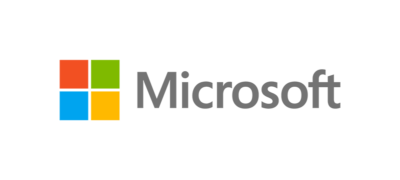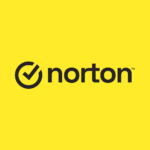Microsoft Consumer Software Products
As a leader in personal computing, Microsoft has revolutionized software solutions for consumers across the globe, providing tools that enable productivity, enhance creativity, and deliver immersive entertainment.
Introduction
Microsoft’s suite of consumer-focused software products spans from operating systems to productivity tools, cloud storage solutions, and even gaming and browsing applications. Known for pioneering advancements that cater to the needs of both personal and family users, Microsoft has created an ecosystem of applications and services designed to make everyday life more streamlined, secure, and connected.
This article delves into Microsoft’s diverse software offerings, from the widely used Windows operating system to the comprehensive productivity suite in Microsoft 365. We’ll also explore cloud solutions with OneDrive, entertainment options through Xbox Game Pass, secure browsing via Microsoft Edge, and various security tools like Microsoft Defender. Each of these products is crafted to cater to the unique needs of consumers, promoting both accessibility and innovation.
Windows Operating System
Overview of Windows OS
The Windows operating system has been a cornerstone of personal computing since its initial release in 1985. With each subsequent version, Microsoft has continued to evolve Windows, bringing new features, improved security, and a more intuitive user experience. As of its latest version, Windows 11, the operating system combines aesthetic simplicity with powerful tools that make it a versatile choice for both work and play. It has become a staple in homes worldwide, offering a seamless experience across PCs, laptops, tablets, and even on compatible devices like the Xbox console.
Key Features of Windows 11
- Redesigned User Interface
- A fresh, modern design with rounded corners, new animations, and a centered Start menu.
- Simplified taskbar and Start menu provide quick access to pinned and recent applications.
- Enhanced Multitasking with Snap Layouts and Snap Groups
- Snap Layouts allow users to organize windows in different layouts (e.g., side-by-side, grid) with a single click.
- Snap Groups remembers window groupings, making it easy to switch back to the same multi-app configuration.
- Virtual Desktops for Better Organization
- Users can create and customize multiple desktops for different purposes (e.g., work, personal, gaming).
- Each desktop can have a unique wallpaper, apps, and layout.
- Microsoft Teams Integration
- Teams is built into the taskbar, allowing for quick video calls, chats, and meetings directly from the desktop.
- Widgets for Personalized Content
- A widget panel provides quick access to personalized content like news, weather, calendar, and to-do lists.
- Customizable based on user interests and location.
- Improved Touch, Pen, and Voice Input Support
- Enhanced touch experience for tablets with more fluid gestures and improved on-screen keyboard.
- Voice typing with auto-punctuation and intuitive dictation capabilities.
- Digital pen support includes haptic feedback on compatible devices.
- Gaming Enhancements
- Auto HDR improves color and contrast in games, enhancing visual quality on compatible monitors.
- DirectStorage reduces loading times by optimizing data flow from SSD to GPU, minimizing CPU dependency.
- Integrated Xbox Game Pass for PC provides access to a vast library of games.
- Security and Privacy Features
- Windows Hello biometric authentication for facial recognition and fingerprint login.
- Built-in Windows Defender antivirus for real-time protection against malware and other threats.
- Trusted Platform Module (TPM) 2.0 requirement adds an additional layer of security for modern devices.
- Improved Microsoft Store
- A redesigned Microsoft Store with a cleaner look, faster search, and a larger selection of apps, including Android apps (in partnership with Amazon).
- Expanded options for third-party applications, providing more tools for work, entertainment, and creativity.
- Accessibility Features
- New and enhanced accessibility features, such as Narrator, Magnifier, high-contrast themes, and closed captions.
- Windows 11 continues to improve support for users with disabilities, providing more customization and assistive technology.
Security and Privacy
Windows 11 places a significant emphasis on user security. With Windows Defender, Microsoft’s built-in antivirus software, users receive real-time protection against malware, phishing, and other online threats. Windows Hello, a biometric authentication feature, offers secure sign-in options using facial recognition or fingerprint, enhancing both security and convenience.
Additional privacy features include device encryption and permission controls, enabling users to safeguard personal data, control app permissions, and monitor online activity within Windows 11. Microsoft has also implemented tracking prevention in the Edge browser and family safety features, allowing parents to monitor screen time and apply content filters for children’s accounts.
Accessibility and Personalization
Microsoft has focused on making Windows 11 accessible to all users, regardless of their abilities. Built-in tools like Narrator, Magnifier, and high-contrast themes make it easier for people with disabilities to navigate and interact with their devices. Voice typing, dictation, and an improved touch experience add more options for personalization, helping users tailor their experience to their individual needs and preferences.
Microsoft 365 (Formerly Office 365)
Microsoft 365 is a comprehensive productivity suite designed to support individuals, families, and businesses in their daily tasks. Offering a subscription-based model, Microsoft 365 provides a seamless experience across devices, allowing users to access, create, and share content from virtually anywhere. The suite combines Microsoft’s classic applications like Word, Excel, PowerPoint, and Outlook with cloud-based services like OneDrive and unique collaboration features, making it an ideal solution for those looking to stay productive and connected.
Key Applications in Microsoft 365
1. Word
- Microsoft Word remains one of the most popular word processing applications, providing tools for writing, editing, and formatting text. With Microsoft 365, Word includes advanced grammar and style suggestions powered by AI, making it easy for users to improve their writing.
- Features like real-time collaboration allow multiple users to work on a document simultaneously, adding comments and making edits in real-time.
2. Excel
- Known for its robust data analysis capabilities, Excel is a powerful tool for managing data, creating budgets, and performing complex calculations. With Microsoft 365, users have access to templates, pivot tables, and AI-driven data analysis features that streamline the process of interpreting and visualizing data.
- Excel also includes real-time co-authoring, allowing users to collaborate on spreadsheets for shared projects and tasks.
3. PowerPoint
- PowerPoint continues to be a leading tool for creating engaging presentations, with a vast selection of templates, animations, and design tools. Microsoft 365 adds new, AI-powered features such as Presenter Coach, which offers feedback on pacing, language, and tone, helping users deliver more effective presentations.
- The Designer feature suggests professional-looking slide layouts based on content, enabling users to create visually appealing presentations quickly.
4. Outlook
- Microsoft Outlook integrates email and calendar functions, providing a single hub for managing communications, appointments, and tasks. Outlook in Microsoft 365 offers enhanced security features, including encryption and spam filtering, making it a secure option for email management.
- Shared calendars and scheduling features simplify organizing events and appointments with family or friends.
5. OneNote
- OneNote is a digital notebook that allows users to capture ideas, make lists, and organize information. It’s ideal for note-taking, brainstorming sessions, or even digital journaling, with support for both typed and handwritten notes.
- Integration with other Microsoft 365 apps allows users to embed content from Word, Excel, or PowerPoint, creating a unified workspace for various types of content.
Additional Applications in Microsoft 365
Microsoft 365 offers a range of other applications that cater to specific needs. Microsoft Access is a database management tool for creating and managing large data sets, useful for personal projects or small business data organization. Microsoft Teams provides a centralized communication platform for chat, video calls, and collaboration, available for both personal and work use. Microsoft Forms allows users to create surveys and quizzes, perfect for gathering feedback or organizing group events.
In addition, Microsoft Editor offers writing assistance with spelling and grammar checks, powered by AI, across various web applications. Microsoft Defender is included for enhanced online protection, adding a layer of security against phishing and malware when browsing and sharing files. Clipchamp, Microsoft’s video editing app, provides users with tools to easily create and edit videos, making it accessible for beginners and hobbyists.
With this extensive lineup, Microsoft 365 supports a broad array of productivity, creativity, and security needs, allowing users to work more effectively and explore new possibilities.
Additional Features of Microsoft 365
Real-Time Collaboration and Sharing
- One of the core benefits of Microsoft 365 is its emphasis on collaboration. Users can share documents, spreadsheets, and presentations with others, allowing multiple users to edit and provide feedback in real-time. This functionality is ideal for families, friends, and students working together on projects or sharing resources.
Cross-Platform Accessibility and Cloud Integration
- Microsoft 365 is available across Windows, macOS, iOS, and Android, ensuring that users can access their work from any device. With OneDrive integration, users have cloud storage for their files, making it easy to back up, sync, and access documents regardless of location.
AI-Powered Tools and Personalization
- Microsoft 365 incorporates AI across its suite, providing smart features that assist with everything from writing suggestions in Word to data insights in Excel. This AI functionality helps users complete tasks more efficiently while maintaining a personalized experience tailored to their needs.
Subscription Plans for Microsoft 365
Microsoft 365 offers various subscription options, including Personal and Family plans. The Personal plan provides a single-user license, while the Family plan allows up to six users to access the suite. Each user receives their own OneDrive storage and access to all Microsoft 365 applications, making it a versatile option for families and households.
OneDrive: Cloud Storage for Personal Use
Microsoft OneDrive is a cloud-based storage solution that allows users to save, sync, and share files across devices. With seamless integration into the Windows operating system and Microsoft 365, OneDrive serves as an essential tool for consumers looking to securely store and access their documents, photos, and files from anywhere. As a part of Microsoft’s commitment to enhancing productivity and connectivity, OneDrive offers both free and premium storage options, catering to various storage needs.
Key Features of OneDrive
1. Automatic Backup and Sync
- OneDrive automatically backs up files and folders, ensuring that users always have a copy of their important documents. This feature is particularly beneficial for photos, videos, and work documents, as users can access them across all devices with an internet connection.
- OneDrive syncs files in real-time, so any updates made on one device will reflect across all connected devices, including mobile phones, tablets, and PCs.
2. Personal Vault for Added Security
- Personal Vault is a secure area within OneDrive designed for storing sensitive files. It requires additional authentication, such as a PIN or biometric verification, to access, providing an extra layer of protection for personal and confidential information.
- With Personal Vault, users can safely store documents like IDs, financial records, and other sensitive files, knowing they are safeguarded with industry-standard security measures.
3. Collaboration and Sharing Options
- OneDrive allows users to share files and folders with others by generating shareable links or inviting specific people via email. This makes it easy to share photos, videos, or work files with family members or collaborators.
- Users can control permissions by allowing others to view or edit files, adding flexibility to sharing settings for a more secure experience.
Benefits of OneDrive Integration with Microsoft 365
As part of the Microsoft 365 suite, OneDrive integrates seamlessly with other applications, such as Word, Excel, and PowerPoint, allowing users to save directly to the cloud and access files from any device. Files stored on OneDrive are readily accessible within these applications, making it convenient for users to retrieve and edit their documents without needing to switch platforms or worry about file compatibility.
Plans and Storage Options
OneDrive offers a free tier with a limited amount of storage and premium options that are available through Microsoft 365 subscriptions. With the Microsoft 365 Family or Personal plans, each user receives 1 TB of OneDrive storage, providing ample space for document storage, photos, and backups. The paid plans ensure that users have plenty of room for their digital files, making OneDrive a reliable and flexible solution for personal cloud storage.
Microsoft Teams for Personal Use
Microsoft Teams has become synonymous with virtual collaboration and remote work, but it is also designed for personal use, catering to families, friends, and small groups. By offering a range of features for video calls, chats, and file sharing, Teams allows individuals to stay connected and coordinated, whether planning an event, working on a group project, or keeping in touch with loved ones.
Key Features of Microsoft Teams for Personal Use
1. Video and Audio Calls
- Teams provides a reliable platform for one-on-one or group calls, including high-definition video and audio options. Users can easily organize virtual meetups or family gatherings, making it simple to stay in touch regardless of location.
- Group calls support up to 300 participants, making Teams a versatile choice for larger family events or social gatherings.
2. Chat and Messaging Functions
- The chat feature in Teams allows users to send instant messages, share emojis, and use GIFs, making conversations more dynamic and engaging. Users can create different chat channels for various groups, such as family, friends, or community organizations, simplifying communication.
- Unlike traditional messaging apps, Teams enables file sharing directly within chats, making it easy to share photos, videos, and documents with a group.
3. Collaboration and Task Management
- Microsoft Teams integrates with other Microsoft 365 applications, offering features like shared calendars, task lists, and note-sharing through OneNote. Families and friends can use these tools for planning activities, keeping track of responsibilities, and staying organized.
- The file-sharing and collaboration options make Teams suitable for group projects, family planning, and shared to-do lists, bringing productivity into everyday personal interactions.
4. Cross-Platform Support
- Teams is available on Windows, macOS, iOS, and Android, ensuring that users can stay connected from any device. This flexibility makes it easier to reach out to family members, friends, or community groups, regardless of the devices they use.
By extending Microsoft Teams to personal use, Microsoft has provided a tool that brings people together virtually and makes collaboration accessible and user-friendly. With features like video calls, chat channels, and task-sharing, Teams is ideal for families and social groups looking for an all-in-one communication platform.
Microsoft Edge Browser
Microsoft Edge is Microsoft’s powerful web browser, built on the Chromium engine to offer a fast, secure, and highly customizable browsing experience. Since its relaunch, Edge has positioned itself as a competitor to other major browsers, integrating unique features that enhance productivity, privacy, and ease of use. Microsoft Edge is available on multiple platforms, including Windows, macOS, iOS, and Android, allowing users to sync their browsing experience across devices seamlessly.
Key Features of Microsoft Edge
1. Enhanced Privacy and Security Controls
- Edge provides advanced privacy settings, including tracking prevention, which blocks trackers from collecting user data across websites. Users can choose from three levels of tracking prevention (Basic, Balanced, and Strict) based on their comfort level with ad personalization and data tracking.
- Edge also has built-in defenses against phishing and malware, as well as Microsoft Defender SmartScreen, which protects users from malicious websites and downloads.
2. Productivity Tools: Collections and Vertical Tabs
- Collections allow users to save, organize, and share web content easily. This feature is especially useful for research, travel planning, or shopping, as it enables users to gather links, images, and notes in a structured, visual format.
- Vertical Tabs is a feature that helps with tab management, displaying tabs in a vertical sidebar, which is ideal for users who work with many tabs open. This setup improves visibility and organization, making it easier to switch between tasks.
3. Cross-Platform Syncing and Customization
- Microsoft Edge syncs passwords, bookmarks, browsing history, and settings across all devices. This makes it easy for users to access saved information and continue their browsing sessions on any compatible device.
- The browser also offers extensive customization options, including themes, extensions, and various homepage layouts, allowing users to tailor Edge to their personal preferences.
Microsoft Edge stands out as a robust browsing solution that prioritizes privacy, productivity, and seamless integration with other Microsoft services. By combining a fast, Chromium-based engine with user-friendly features, Edge provides a unique and secure experience that appeals to everyday users and professionals alike.
Microsoft Family Safety
Microsoft Family Safety is a digital wellness and parental control app that helps families manage screen time, set boundaries, and promote healthy online habits. Available on Windows, Xbox, iOS, and Android, Family Safety offers tools for monitoring and managing children’s activity across devices, creating a safer digital environment for younger family members. It provides parents with greater control and visibility over how their children interact with technology, making it an essential tool for digital parenting.
Features and Benefits of Microsoft Family Safety
1. Screen Time Management
- Family Safety allows parents to set screen time limits on devices, including Windows PCs and Xbox consoles, helping children balance their time online and offline. This feature can be adjusted based on a daily schedule, giving parents flexibility in managing screen time during school days or weekends.
- The app also lets parents set limits for specific apps or games, encouraging children to use educational tools more frequently while limiting recreational or social media usage.
2. Location Sharing
- The location-sharing feature provides parents with peace of mind by allowing them to view their children’s real-time location on a map. This feature also includes location alerts, notifying parents when children arrive at or leave designated locations, such as school or home.
- Location sharing is beneficial for families with busy schedules or young children, offering a sense of security by keeping parents informed of their children’s whereabouts.
3. Content Filtering and Web Browsing Controls
- Family Safety enables parents to filter inappropriate web content and set age-based restrictions on websites that children can access. This feature is designed to provide a safer browsing experience for younger users and is integrated with Microsoft Edge.
- The app also allows parents to block certain apps or games that may not be suitable for younger children, ensuring they engage with age-appropriate content.
4. Activity Reporting and Digital Wellbeing Insights
- Parents receive weekly activity reports that provide insights into how children are spending their screen time, which apps they use most frequently, and the websites they visit. This information helps families make informed decisions about screen habits and encourages healthier digital practices.
Microsoft Family Safety fosters a secure and balanced digital experience for families. By offering features like screen time limits, location tracking, and content filtering, it empowers parents to guide their children’s online interactions while encouraging safe and responsible tech use.
Microsoft Defender Antivirus
Microsoft Defender Antivirus is the built-in security software on Windows devices, providing comprehensive protection against viruses, malware, and online threats. Formerly known as Windows Defender, Microsoft Defender offers real-time protection, regular security updates, and a suite of features that safeguard users’ devices and data. Defender is an essential tool for consumers looking for an effective, easy-to-use antivirus solution without additional cost, as it is included in the Windows operating system.
Key Features of Microsoft Defender Antivirus
1. Real-Time Threat Protection
- Microsoft Defender offers real-time monitoring of files, downloads, and applications, detecting and neutralizing threats as soon as they appear. This active monitoring keeps the system protected against evolving malware and virus threats without impacting device performance.
- The antivirus automatically scans files and applications during download or installation, blocking any content that poses a risk to the user’s device.
2. Regular Security Updates and Threat Intelligence
- Defender is continuously updated with the latest threat intelligence, providing users with up-to-date protection against newly identified viruses and malware. Microsoft’s security team works globally to analyze threats, allowing Defender to respond proactively to emerging risks.
- Windows Update keeps Defender current, ensuring that all users receive the latest security patches and improvements.
3. Phishing and Network Protection
- In conjunction with the Microsoft Edge browser, Defender provides phishing protection by identifying and blocking malicious websites that attempt to steal personal information. This feature includes anti-phishing alerts and SmartScreen technology, which flags potentially harmful downloads or websites.
- Defender’s network protection capabilities include a firewall that blocks unauthorized access to the device and monitors network activity to prevent intrusions.
4. Parental Controls and Family Options
- Defender includes family options, allowing parents to configure security settings for child accounts. Parents can set up restrictions, monitor online activity, and receive alerts about suspicious activity. Combined with the Family Safety app, Defender enhances security for children using shared devices.
Microsoft Defender Antivirus offers essential protection for Windows users, combining real-time scanning, advanced threat detection, and regular updates to maintain security. It provides a seamless, integrated solution that doesn’t require additional software installations, making it an accessible choice for all consumers looking for reliable antivirus protection.
Xbox Game Pass for PC and Console
Xbox Game Pass has transformed the gaming experience by providing a subscription-based model that offers access to an extensive library of games on both PC and Xbox consoles. This service caters to casual and dedicated gamers alike, delivering a wide variety of games from popular franchises to indie hits. Xbox Game Pass comes in multiple tiers, including options for PC, console, and an Ultimate plan that includes cloud gaming and additional perks.
Overview of Xbox Game Pass Plans
1. Game Pass for Console
- This plan provides access to hundreds of games for Xbox consoles, including the latest Xbox Series X and Series S. Subscribers can play a vast array of games across different genres, from adventure and RPG to sports and family-friendly titles.
- Microsoft frequently adds new games to the library, including major releases on the day of launch, ensuring that gamers always have fresh content to explore.
2. Game Pass for PC
- Game Pass for PC includes access to a similar selection of games optimized for PC gaming. Subscribers can enjoy high-quality titles on Windows, with exclusive features tailored to PC users, such as enhanced graphics and custom keyboard and mouse support.
- With PC-specific titles, gamers can explore a variety of experiences suited to the unique aspects of PC gaming, from strategy games to immersive simulators.
3. Game Pass Ultimate
- Game Pass Ultimate is an all-in-one subscription plan that includes both Console and PC Game Pass, along with additional benefits like Xbox Live Gold, which provides online multiplayer capabilities.
- A standout feature of Ultimate is cloud gaming, allowing subscribers to stream games on mobile devices, tablets, and PCs without requiring a powerful gaming rig. This flexibility allows users to play on the go and continue their gaming experience across devices.
Benefits of Xbox Game Pass
1. Access to a Massive Game Library
- Xbox Game Pass offers over 100 games, with new titles added monthly. The catalog includes games from major developers, indie studios, and even titles from Microsoft-owned studios, such as Bethesda and 343 Industries.
- Subscribers have the freedom to explore games without the commitment of a purchase, enabling them to discover new favorites and play a variety of genres.
2. Day-One Releases and Exclusive Titles
- One of the significant advantages of Xbox Game Pass is the inclusion of new games on their release day, a benefit usually reserved for Ultimate subscribers. This ensures that gamers have instant access to popular releases and exclusive titles, often at no additional cost beyond the subscription.
3. Cross-Platform and Cloud Gaming
- Xbox Game Pass Ultimate provides cross-platform support, allowing users to switch between Xbox consoles and PCs seamlessly. Cloud gaming extends this experience by allowing users to stream games on mobile devices, such as phones and tablets, creating a flexible gaming environment.
- Cloud gaming is particularly advantageous for gamers without high-powered devices, as it leverages Microsoft’s servers to deliver high-quality gaming experiences on low-spec devices.
4. Community and Social Integration
- Xbox Game Pass also supports social features, such as multiplayer options and achievement tracking, allowing users to compete with friends and connect with a larger gaming community. Integration with platforms like Discord enhances this experience, enabling real-time communication with fellow players.
Xbox Game Pass represents Microsoft’s commitment to accessible gaming, allowing users to enjoy a vast library of games across devices with flexible subscription options. Whether through PC, console, or mobile streaming, Xbox Game Pass is designed to make gaming a more inclusive and enjoyable experience for all types of players.
Microsoft Accessibility Features
Microsoft has long championed accessibility in its software, aiming to make its products usable for everyone, regardless of physical, cognitive, or sensory abilities. From Windows to Microsoft 365 and Edge, accessibility is built into the core of Microsoft’s software, providing users with tools that enhance their experience and ensure inclusivity. These features support individuals with disabilities in navigating devices, accessing information, and participating in digital environments with ease.
Key Accessibility Features Across Microsoft Software
1. Windows Accessibility Tools
- Narrator: Narrator is a built-in screen reader that enables visually impaired users to navigate Windows and read text aloud on-screen. It supports multiple languages and is compatible with common apps, allowing users to access content, interact with applications, and explore the web independently.
- Magnifier: Magnifier enlarges text and images on the screen, making it easier for users with low vision to read documents, emails, or web pages. Users can adjust the zoom level and choose between full-screen or lens views, tailoring it to their visual needs.
- Color Filters and High-Contrast Mode: Color filters enhance visibility for colorblind users by adjusting color contrast, while High-Contrast Mode alters colors to make text and images more distinguishable.
2. Accessibility in Microsoft 365
- Dictation and Voice Typing: Microsoft 365 applications like Word and Outlook support voice typing, allowing users to dictate text instead of typing. This feature is useful for individuals with limited mobility, providing an alternative to keyboard input.
- Editor Accessibility Checks: In Word, the Editor tool offers accessibility checks, identifying any issues within a document that may pose challenges to readers with disabilities. It provides suggestions to improve readability, such as alt text for images and clear formatting for screen readers.
- Live Captions and Subtitles in PowerPoint: PowerPoint includes a live captioning and subtitle feature, making presentations more accessible to those with hearing impairments. Captions can be displayed in real-time during presentations and translated into different languages.
3. Customization Options in Microsoft Edge
- Read Aloud: The Read Aloud feature in Edge reads webpage text aloud, benefiting users with visual impairments or dyslexia. Users can adjust the reading speed and choose from various voice options for a comfortable listening experience.
- Immersive Reader: Edge’s Immersive Reader mode strips away distractions on web pages, presenting content in a simplified, customizable format. This feature is designed to support users with cognitive disabilities or those who prefer focused reading environments.
Microsoft’s commitment to accessibility is evident in its robust set of tools and features across its software lineup. By providing these options, Microsoft empowers users to engage with technology in a way that suits their unique needs, making digital spaces more inclusive for everyone.
Conclusion
Microsoft’s consumer software products cover a vast range of needs, from productivity to entertainment, security, and accessibility. With software like Windows, Microsoft 365, OneDrive, Teams, Xbox Game Pass, and Microsoft Edge, Microsoft has built a powerful ecosystem that integrates seamlessly into daily life. These applications are designed with versatility in mind, offering tools that enhance productivity, encourage collaboration, and provide safe, engaging environments for work and play.
By continuously evolving its software, Microsoft addresses the diverse needs of its global user base, prioritizing security, accessibility, and innovation. Whether for personal projects, family communication, gaming, or secure browsing, Microsoft’s software solutions cater to individuals and families looking for reliable, accessible, and high-quality tools. As technology advances, Microsoft remains committed to shaping a digital world that connects people, supports creativity, and ensures a safe and inclusive experience for everyone.