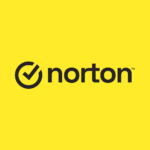File compression is a cornerstone of modern computing. Whether you’re emailing large files, backing up your data, or simply trying to save storage space, compression software is an invaluable tool. With so many options available, choosing the right tool can feel overwhelming. This guide will help you understand the basics of file compression, explore some of the best software options, and determine which one suits your needs.
What is File Compression?

At its core, file compression is the process of reducing the size of digital files by encoding their data more efficiently. This is especially useful for reducing storage requirements and improving file transfer speeds. Compression can make it possible to send large files via email, save bandwidth when uploading or downloading, and store more data on limited-capacity devices.
Why File Compression Matters
File compression is more than just a convenience—it’s a necessity in today’s data-driven world. Whether you’re dealing with limited storage, slow internet speeds, or the need to securely share files, compression offers solutions to some of the most common challenges in digital file management. Here are some of the key benefits:
- Saves Storage Space: Compressing files means you can store more on your device or cloud storage account.
- Speeds Up Transfers: Smaller files upload and download faster, saving time and bandwidth.
- Reduces Costs: Smaller files mean less space used in paid cloud storage or hosting services.
Types of Compression
Not all compression is created equal, and understanding the difference between compression types is critical to choosing the right approach for your needs. The two main types of compression each serve specific purposes and are suited to different kinds of files:
- Lossless Compression: Reduces file size without losing any original data. Ideal for important documents or applications where quality must be preserved.
- Lossy Compression: Sacrifices some data for greater size reduction, typically used for multimedia like images and videos.
Compression Formats: A Variety of Choices
Different compression tools support various file formats, each optimized for specific tasks. Here are the most common formats and their typical uses:
- ZIP: Widely used and supported by most compression software. Great for general-purpose compression.
- RAR: Proprietary format offering higher compression ratios, supported by tools like WinRAR.
- 7z: Open-source format known for excellent compression efficiency, supported by 7-Zip.
- TAR/GZ: Common in Linux and UNIX environments for packaging multiple files.
- ISO: Used for disc images, primarily for software or operating system distributions.
- BZ2: Optimized for text files, providing high compression but slower performance.
When choosing software, ensure it supports the formats most relevant to your needs, especially if you work in specific environments like Linux or handle large multimedia files.
Encryption in File Compression
File compression isn’t just about saving space; many tools also enhance security through encryption. Encryption ensures that only authorized users can access the contents of compressed files.
- Password Protection: Basic encryption using passwords to lock the archive. Examples: ZIP and RAR formats.
- AES Encryption: Advanced Encryption Standard (AES) is a stronger, industry-standard encryption method used in tools like 7-Zip, WinZip, and PeaZip.
- File Integrity Checks: Some software, like WinRAR, includes features to verify the integrity of the compressed files, adding an extra layer of security.
For sensitive files, look for compression tools with built-in encryption capabilities to protect your data during transfer or storage. Always use strong passwords and share them securely.
Popular Compression Software Options
With so many tools available, it’s essential to understand what each offers. Here are the most popular options, including their features, benefits, and drawbacks.
WinZip
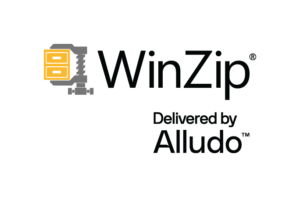
Overview:
WinZip is one of the oldest and most feature-rich compression tools, with roots tracing back to the early days of file archiving. While its primary function is compressing and decompressing files, it has expanded to become an all-in-one file management solution. In addition to supporting a wide range of file formats, WinZip integrates seamlessly with popular cloud services like Google Drive, OneDrive, and Dropbox, enabling users to compress and share files directly from these platforms. It also features advanced sharing tools for email and instant messaging, along with options for data encryption and backup. Despite its extensive features, WinZip manages to maintain an intuitive and polished interface, making it accessible for all skill levels. Its subscription-based pricing model might not appeal to everyone, but for those who value convenience and versatility, WinZip is a solid choice.
Key Features:
- Supports ZIP, RAR, TAR, and other formats.
- Built-in cloud integration with Google Drive, Dropbox, and OneDrive.
- Encryption and backup features for data protection.
Pros:
- Intuitive interface with plenty of advanced features.
- Excellent sharing tools for cloud and email.
- Broad compatibility with file formats.
Cons:
- Subscription-based pricing model.
- Heavier on system resources compared to lightweight options.
Best For:
Users looking for an all-in-one solution with strong cloud integration and advanced sharing features.
WinRAR
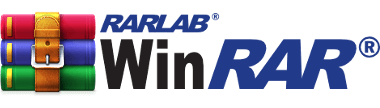
Overview:
WinRAR has long been a household name in the world of file compression. As one of the most widely used tools, it has earned its reputation for reliability and robust performance. Developed to handle the proprietary RAR format, it also supports ZIP, TAR, ISO, and other popular formats, making it a versatile choice for both personal and professional use. The tool is known for its high compression ratios, efficient file management capabilities, and user-friendly interface. One of its standout features is the ability to split large archives into smaller parts, which is particularly useful for transferring files across platforms with size limitations. Additionally, WinRAR offers strong encryption options and multi-threading support, ensuring a secure and smooth compression process for users.
Key Features:
- Supports formats like RAR, ZIP, TAR, and ISO.
- File splitting for managing large archives.
- Advanced encryption for secure file storage.
Pros:
- High compression efficiency.
- Excellent for beginners and advanced users.
- Free trial available (with no time limit, despite nagging prompts).
Cons:
- Persistent trial reminder pop-ups.
- Requires a paid license for full functionality.
Best For:
Users who want reliable compression with advanced features and are willing to tolerate—or pay to remove—trial nags.
7-Zip

Overview:
7-Zip is an open-source compression tool that has been a favorite among tech enthusiasts for years due to its powerful performance and cost-free nature. Its proprietary 7z format is particularly well-known for delivering some of the best compression ratios on the market. In addition to 7z, the software supports a wide array of formats, including ZIP, RAR, TAR, and GZIP, making it a versatile option. The software is lightweight, requiring minimal system resources, and offers both graphical and command-line interfaces, making it suitable for casual users and advanced professionals alike. One of its major advantages is the lack of advertisements or licensing fees, providing a purely functional experience. While its interface might appear basic compared to competitors, 7-Zip prioritizes functionality over aesthetics, and its reliability has made it a mainstay in the world of file compression.
Key Features:
- Supports formats like 7z, ZIP, GZIP, and TAR.
- Cross-platform availability, including Windows, Linux, and macOS (via third-party ports).
- Command-line capabilities for advanced users.
Pros:
- Free with no ads or subscription.
- Lightweight and fast.
- Consistently high compression ratios.
Cons:
- Bare-bones interface may feel outdated.
- Limited user support compared to commercial tools.
Best For:
Budget-conscious users who need powerful compression without extra frills.
PeaZip
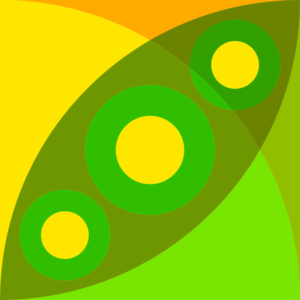
Overview:
PeaZip is a free and open-source compression tool designed with versatility and user empowerment in mind. It supports over 200 archive formats, including ZIP, RAR, 7z, and TAR, making it one of the most comprehensive tools available. In addition to its compression and decompression capabilities, PeaZip includes advanced features like AES-256 encryption, a secure password manager, and the ability to split and join files. Its cross-platform compatibility for Windows and Linux adds to its appeal, catering to a diverse audience. The software’s interface may seem cluttered for beginners, but it provides detailed options for those who need precision and control over their compression tasks. PeaZip’s open-source nature and free accessibility make it an excellent choice for those looking for a powerful alternative to commercial tools.
Key Features:
- Over 200 supported formats, including ZIP, RAR, 7z, and TAR.
- Strong focus on security with AES encryption.
- Cross-platform availability for Windows and Linux.
Pros:
- Completely free and open-source.
- Supports less common archive types.
- Built-in tools like encrypted password manager.
Cons:
- More advanced features may overwhelm casual users.
- Slightly slower for compressing very large files.
Best For:
Users seeking a versatile, free tool with advanced security features.
Bandizip

Overview:
Bandizip is a modern compression tool that has gained a reputation for its speed, simplicity, and efficiency. Designed to handle everyday compression tasks with ease, it supports all major formats like ZIP, RAR, and 7z. Its lightweight nature ensures fast compression and extraction without taxing system resources, making it an excellent option for users with older or less powerful computers. Bandizip’s clean and intuitive interface appeals to both casual users and professionals, offering a no-frills approach to file compression. While the free version is feature-rich and sufficient for most users, the paid version unlocks additional functionality, such as stronger encryption and direct cloud integration. Though it’s primarily Windows-focused, Bandizip continues to grow in popularity as a reliable and user-friendly compression tool.
Key Features:
- High-speed file compression and decompression.
- Support for popular formats like ZIP, RAR, and 7z.
- Advanced options in paid versions (encryption, cloud support).
Pros:
- Fast and efficient performance.
- Free version covers most user needs.
- User-friendly interface.
Cons:
- Paid license required for advanced features.
- Primarily Windows-focused.
Best For:
Windows users who want a modern, fast compression tool without unnecessary complexity.
Keka

Overview:
Keka is a macOS-native compression tool that combines sleek design with powerful functionality. Developed exclusively for Apple devices, it offers a clean and intuitive interface that feels right at home on macOS. Keka supports a variety of formats, including ZIP, RAR, 7z, and TAR, providing flexibility for users dealing with different archive types. Its strong emphasis on security includes features like encrypted archives with password protection, ensuring sensitive files remain secure during storage or transfer. Despite its simplicity, Keka performs exceptionally well in terms of speed and compression efficiency, making it a favorite for macOS users who value performance. While it lacks the cross-platform capabilities of some competitors, Keka’s focus on delivering a seamless macOS experience sets it apart as the ideal compression tool for Apple enthusiasts.
Key Features:
- Native macOS design.
- Strong encryption and support for multiple formats.
Pros:
- Excellent integration with macOS.
- Simple yet powerful.
Cons:
- Limited to macOS users.
- Lacks some advanced features found in cross-platform tools.
Best For:
Mac users who prefer a native, efficient tool for everyday compression needs.
Built-in Compression Options in Operating Systems
In addition to standalone compression software, most modern operating systems come with built-in tools for basic compression and decompression tasks. These tools are convenient, easy to use, and ideal for users who don’t need advanced features or third-party software. Here’s a look at what each operating system offers:
Windows: Native ZIP Support

Windows has native support for ZIP files, one of the most widely used compression formats. Users can compress and extract ZIP files directly from the File Explorer without installing additional software.
How It Works:
- To compress files: Right-click on the selected files, choose Send to, and then select Compressed (zipped) folder.
- To extract files: Right-click on a ZIP file and select Extract All or drag the contents to your desired folder.
Pros:
- No additional software required.
- Simple and intuitive process.
- Works seamlessly with most ZIP files.
Cons:
- Limited to ZIP format; no support for RAR, 7z, or other formats.
- Lacks advanced features like encryption or high-compression options.
macOS: Archive Utility
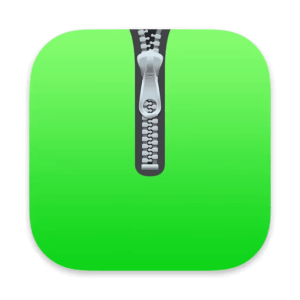
macOS includes a built-in compression tool called Archive Utility, which handles ZIP files and a few other common formats. It works behind the scenes, triggered through Finder.
How It Works:
- To compress files: Right-click (Control + click) on the selected files and choose Compress [filename].
- To extract files: Simply double-click a ZIP file, and Archive Utility will decompress it automatically.
Pros:
- Built-in, requiring no additional installation.
- Simple, automatic handling of compressed files.
- Integrated into macOS, ensuring smooth performance.
Cons:
- Limited format support; primarily ZIP and a few TAR-based formats.
- No options for encryption or advanced customization.
Linux/Unix/Ubuntu: Command-Line and GUI Tools

Linux-based operating systems, such as Ubuntu, offer robust compression capabilities through both command-line tools and graphical interfaces. Common tools include gzip, bzip2, tar, and xz for compression, and many Linux distributions also come with built-in support for ZIP and RAR files.
How It Works:
- Command-line: Use commands like
tar -czf(to compress) ortar -xzf(to extract). - GUI: File managers in most Linux distributions, such as Nautilus or Dolphin, allow right-click compression and extraction for user convenience.
Pros:
- Support for a wide variety of formats, including TAR, GZ, BZ2, and ZIP.
- Highly customizable, especially through command-line options.
- Open-source philosophy means frequent updates and community-driven improvements.
Cons:
- Command-line tools can be intimidating for beginners.
- GUI options vary depending on the desktop environment and might lack advanced features.
Comparison and Use Cases
While built-in tools are sufficient for everyday tasks like zipping or unzipping files, they often lack the advanced features offered by standalone software. However, their simplicity and integration with the operating system make them a great choice for casual users or quick tasks. If you frequently deal with non-ZIP formats or need encryption and high-compression ratios, third-party software like 7-Zip or WinRAR may still be necessary.
Conclusion: Choosing the Best Compression Software
![]()
Selecting the right compression software depends on your specific needs and preferences. For casual users, built-in options like Windows’ ZIP support or macOS’s Archive Utility may suffice for basic tasks. If you need more advanced features, such as handling multiple formats, encryption, or better compression ratios, tools like WinRAR, 7-Zip, or WinZip are excellent choices. Regardless of your choice, compression tools are indispensable for managing files efficiently, and experimenting with different options can help you find the perfect fit.
Summary of Options
- WinRAR: Best for reliable performance and advanced features, despite its trial nags.
- 7-Zip: Perfect for budget-conscious users seeking power without cost.
- WinZip: Ideal for advanced features like cloud integration and sharing.
- PeaZip: Great for users who need versatility and security in a free tool.
- Bandizip: Lightweight, fast, and user-friendly, especially for Windows.
- Keka: Tailored for macOS users with a sleek and simple design.
Recommendations by Use Case
- Casual Users: Try WinRAR or 7-Zip for simplicity and effectiveness.
- Advanced Users: Opt for WinZip for its comprehensive feature set.
- Mac Users: Keka is the standout choice.
- Open-Source Enthusiasts: Both 7-Zip and PeaZip deliver exceptional value for no cost.
Final Thoughts
Choosing the right compression software depends on your specific needs. Whether you prioritize speed, advanced features, or a budget-friendly option, there’s a tool on this list to suit your requirements. Explore these options, experiment with their features, and enjoy the benefits of streamlined file management.
By using the right compression tool, you’ll not only save time and space but also enhance your productivity. Let us know which software works best for you!