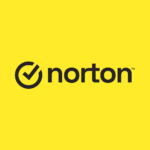A Comprehensive Guide to Microsoft Teams: Revolutionizing Workplace Communication and Collaboration
Introduction
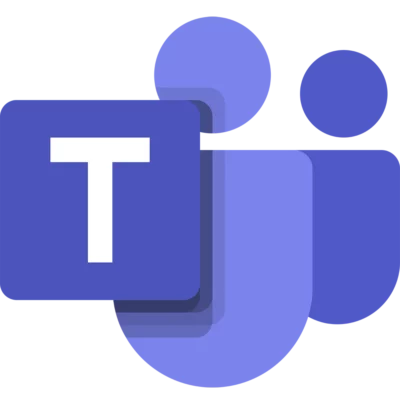
In today’s dynamic work environment, businesses, educators, and healthcare professionals increasingly rely on digital tools to maintain seamless communication and efficient workflows. Microsoft Teams has emerged as one of the most powerful platforms for remote and hybrid work, blending messaging, file-sharing, and conferencing capabilities into a single hub for collaboration. Launched in 2017 as part of the Microsoft 365 suite, Teams has rapidly evolved to support millions of users globally, offering a blend of flexibility and security that meets the needs of modern organizations.
This blog explores Microsoft Teams’ core features, advanced functionalities, security advantages, and best-use cases across various sectors. Whether you’re a seasoned Teams user or just starting, this guide provides insights into how Teams can enhance productivity, drive collaboration, and streamline workflows.
What is Microsoft Teams?
Microsoft Teams is a cloud-based platform designed to facilitate teamwork and collaboration within organizations of all sizes. It provides a centralized hub where team members can chat, conduct video and audio meetings, share files, and integrate with other applications. The goal of Teams is to create a unified workspace that removes the need for multiple applications by consolidating these functions in one place.
With Teams, users can stay connected across devices, including desktop, mobile, and web, making it highly adaptable for remote, in-office, or hybrid work environments. Microsoft designed the platform to support a wide range of users, from corporate teams to educators, and even healthcare professionals, by incorporating robust tools for communication and collaboration.
Key Features of Microsoft Teams
Chat and Messaging
One of Microsoft Teams’ most powerful features is its real-time messaging capabilities. Unlike traditional emails, Teams provides a chat-based communication environment where users can instantly communicate with each other via one-on-one chats or group conversations. Conversations within channels can be organized by topics, and threaded chats help keep responses related to a specific topic, preventing clutter.
Beyond plain text, Teams offers a variety of ways to express yourself—reactions, emojis, and GIFs add personality and help users quickly convey responses. This enhances communication while also promoting a more relaxed, engaging, and collaborative culture within teams.
Channels and Teams
To maintain organized workflows, Microsoft Teams is structured around “Teams” and “Channels.” A Team represents a group of users working together on a project or topic, such as a department, project group, or task force. Within each Team, channels are created to further organize conversations around specific topics or tasks, allowing for dedicated spaces to discuss a particular aspect of a project.
Channels can be open (public) or closed (private) depending on the access needed. This feature ensures that relevant information is accessible to those who need it without overwhelming everyone with unnecessary notifications. It’s particularly useful in large organizations where different departments need dedicated spaces to work collaboratively.
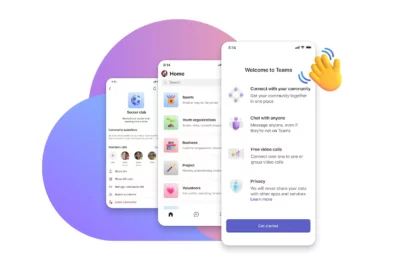
Audio and Video Conferencing
Microsoft Teams’ video conferencing capabilities are a standout feature, especially in an era where virtual meetings are essential. Teams supports high-definition video calls, enabling participants to connect face-to-face regardless of location. The platform also includes features such as screen sharing, live captions, and Together Mode, which allows participants to appear together in a virtual environment—ideal for creating a sense of togetherness in remote work scenarios.
Additional features like breakout rooms support collaboration in small groups, while call recording lets users capture important discussions for later review. Teams integrates seamlessly with Outlook, allowing users to schedule meetings and invite participants directly, improving efficiency in planning and communication.
File Sharing and Collaboration
Microsoft Teams simplifies document sharing and collaboration through integration with OneDrive and SharePoint. Files shared within a Team or Channel are stored in a dedicated SharePoint folder, making it easy for members to locate and access shared documents. Users can co-edit files like Word documents, Excel spreadsheets, and PowerPoint presentations in real-time, which fosters collaboration and reduces the need for back-and-forth email exchanges.
The built-in file storage also ensures that all project documents are accessible within Teams, making it easier to stay organized and reducing the risk of losing important files. With document version control, users can see previous edits, making it simple to track changes or revert to older versions if needed.
Advanced Functionalities and Integrations
Integration with Office 365 Apps
One of the key benefits of using Microsoft Teams within the Microsoft 365 suite is its seamless integration with other Office applications. Teams integrates natively with tools like Word, Excel, and PowerPoint, enabling users to open and edit files directly within the platform. Additionally, Microsoft Planner—a tool for task management—integrates with Teams, allowing team members to track tasks, set deadlines, and view project progress all in one place.
Outlook integration is another significant feature; it allows users to manage their calendars, schedule meetings, and receive notifications in Teams. With this tight integration, Teams can replace multiple tools that would otherwise require separate logins and management, streamlining the workflow for users and reducing productivity bottlenecks.
Microsoft Teams Apps and Bots
The Microsoft Teams App Store offers a variety of apps and bots that further extend the platform’s functionality. Apps such as Trello, Asana, and Polly allow users to manage projects, conduct surveys, and track tasks directly within Teams. Bots, like the Who bot, allow users to quickly find information or automate specific workflows. For instance, a user could ask the Who bot to find someone within the organization who has specific expertise or manages a particular department.
These integrations support custom workflows tailored to an organization’s specific needs. Teams’ adaptability to third-party integrations makes it versatile across industries, enabling teams to centralize work functions and reduce reliance on multiple apps.
Security and Compliance in Microsoft Teams
Security and compliance are top priorities for Microsoft, and Teams is designed with enterprise-grade protections. Microsoft Teams is built on the Microsoft 365 security architecture, which includes data encryption, multi-factor authentication, and advanced threat protection to guard against phishing attacks and malware. All data within Teams is encrypted both in transit and at rest, ensuring secure communication and file sharing.
Teams also supports compliance with major industry regulations like GDPR, HIPAA, and SOC, making it suitable for organizations with strict data privacy requirements. The platform’s compliance features allow businesses to safely store and manage sensitive information, and administrators have robust tools to set data access controls, monitor communications, and audit logs.
Use Cases: How Different Sectors Use Microsoft Teams
A. Business and Corporate Sector
Businesses of all sizes use Microsoft Teams for daily communication, project management, and collaboration. Its video conferencing and chat features support real-time interactions, whether across the office or globally. Corporate teams rely on Teams to streamline communication, track project progress, and securely store and share documents. With Teams’ integrations, project workflows become more efficient, enabling businesses to stay agile in fast-paced environments.
B. Education Sector
Microsoft Teams has also made a significant impact in education by supporting virtual classrooms and online learning. Educators use Teams to create classes, assign and review homework, and make announcements. Teams helps foster interaction between students and teachers through discussions, video classes, and direct messaging. For institutions navigating remote or hybrid learning environments, Teams serves as a virtual classroom hub that keeps students engaged and organized.
C. Healthcare Sector
Healthcare professionals benefit from Teams’ secure and compliant communication tools, which are essential for patient confidentiality. Doctors and healthcare teams can use Teams to discuss cases, share files, and organize schedules while adhering to HIPAA and other regulatory standards. Additionally, virtual consultations can be conducted through Teams, offering patients and providers a secure way to connect remotely.
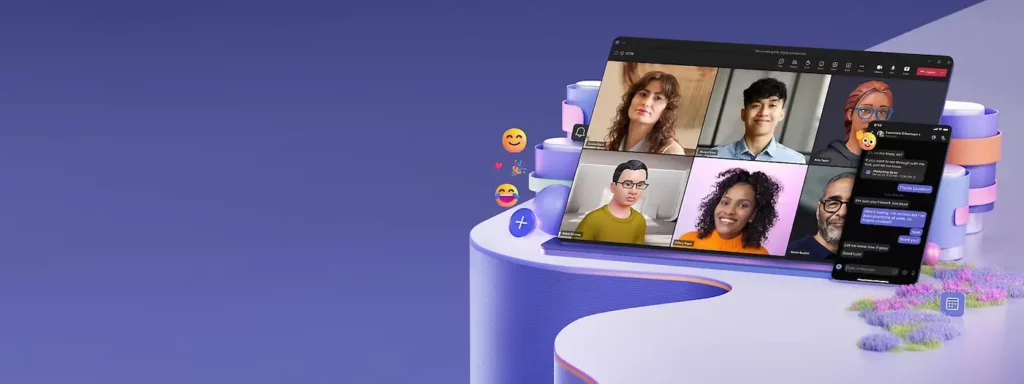
Tips for Maximizing Productivity with Microsoft Teams
To make the most out of Microsoft Teams, users can leverage features like customizable notifications to avoid distractions and stay updated on relevant conversations. Using @mentions can ensure messages reach the right people quickly, while keyboard shortcuts enhance efficiency for power users. Another productivity hack is leveraging the Teams mobile app to stay connected on the go.
Teams also enables users to set their status, use custom backgrounds for video calls, and co-edit documents for collaborative productivity. Incorporating these tools into daily routines can help users optimize their workflow and reduce time spent switching between applications.
Integrating Other Software with Microsoft Teams for Enhanced Productivity
While Microsoft Teams offers a robust set of features, many organizations find that integrating it with other software can amplify productivity and streamline workflows even further. Beyond the native Office 365 tools, there are various third-party applications that seamlessly integrate with Teams, providing specialized functionality for document search, task management, and data analysis. Here are some examples of popular software that works well with Microsoft Teams.
Adobe Creative Cloud
- Functionality: Adobe Creative Cloud includes a suite of applications like Photoshop, Illustrator, and InDesign, commonly used in creative industries.
- Teams Integration: With Adobe Creative Cloud for Microsoft Teams, users can share files, preview images, and get feedback on their creative work directly in Teams. Team members can comment on designs and collaborate seamlessly across different departments, such as design and marketing.
- Use Case: This integration is particularly useful for creative teams, enabling them to share design progress, receive feedback, and collaborate in real-time, ensuring faster project turnaround.
Asana
- Functionality: Asana is a project and task management tool that helps teams organize, track, and manage work.
- Teams Integration: By integrating Asana with Teams, users can receive task notifications, update project statuses, and track deadlines without leaving the Teams platform. This integration provides project transparency for all team members, helping to avoid missed deadlines and ensuring accountability.
- Use Case: Asana is widely used in fields like software development, product management, and content creation where detailed project tracking and task division are crucial for success.
Copernic Desktop Search
- Functionality: Copernic Desktop Search indexes all files on a user’s computer, providing quick and accurate search results for documents, emails, images, and multimedia files.
- Teams Integration: Copernic Desktop Search can be a valuable addition to Microsoft Teams, especially for users with large volumes of stored files. By using Copernic, users can perform deep searches across their desktop and easily share or reference found files within Teams.
- Use Case: A suitable tool for industries like legal or finance, where quick retrieval of archived documents is critical for team efficiency and accuracy.
Polly
- Functionality: Polly is a survey and polling tool that enables quick feedback collection within Teams.
- Teams Integration: Polly’s integration with Microsoft Teams makes it easy to conduct polls and surveys directly within chats or channels. This is helpful for gauging team sentiment, collecting feedback, and making quick group decisions.
- Use Case: HR teams, project managers, and event planners use Polly for gathering team input, checking team satisfaction, or making collaborative decisions swiftly.
Power BI
- Functionality: Microsoft Power BI is a business analytics tool that enables users to visualize data and gain actionable insights through interactive reports and dashboards.
- Teams Integration: Power BI integrates directly with Teams, allowing users to embed reports and dashboards in channels. Teams members can access up-to-date data insights, track performance metrics, and make data-driven decisions without leaving the Teams platform.
- Use Case: Power BI in Teams is valuable for data-driven departments such as finance, marketing, and operations, where ongoing access to analytics and KPIs is essential for making strategic decisions.
Salesforce
- Functionality: Salesforce is a leading customer relationship management (CRM) platform, widely used for managing customer data, sales pipelines, and marketing efforts.
- Teams Integration: The Salesforce integration with Teams allows users to access CRM data directly within Teams, making it easier for sales and customer service teams to collaborate and share insights. Users can view account details, manage leads, and even track customer interactions from within Teams.
- Use Case: Sales and customer support teams benefit most from this integration, as it centralizes customer information and communication in one place, improving response times and enhancing customer satisfaction.
Trello
- Functionality: Trello is a popular project management tool that uses boards, lists, and cards to organize tasks visually.
- Teams Integration: With the Trello integration in Microsoft Teams, users can create, assign, and update tasks directly from the Teams app. Teams users can add Trello boards to specific channels, allowing real-time updates on project progress and task assignments without leaving the Teams environment.
- Use Case: Trello is particularly useful for creative and project-oriented teams that prefer visual task tracking. It’s perfect for marketing, product development, and event planning workflows.
X1 Search
- Functionality: X1 Search is a powerful desktop search tool that enables users to quickly locate files, emails, and documents stored across various platforms and drives.
- Teams Integration: By integrating X1 Search with Microsoft Teams, users can search for and retrieve documents directly from within the Teams environment. This allows team members to locate important files faster without switching between different applications, thereby saving time and reducing interruptions in workflow.
- Use Case: Ideal for professionals who need rapid access to extensive document libraries, including emails and attachments, without leaving the Teams interface.
Zendesk
- Functionality: Zendesk is a customer support platform that helps companies manage customer service tickets and interactions.
- Teams Integration: By integrating Zendesk with Teams, support agents and customer service teams can receive real-time notifications about new tickets, share ticket information with colleagues, and collaborate on solutions within Teams channels.
- Use Case: Customer service teams benefit from the Zendesk integration as it allows for faster response times and improved communication among team members regarding customer issues.
By integrating these third-party applications with Microsoft Teams, users can tailor the platform to meet specific needs and streamline workflows across departments. From desktop search tools like X1 Search and Copernic Desktop Search to project management software like Trello and Asana, Teams becomes even more powerful when paired with the right tools. These integrations help reduce the need to switch between applications, making Teams a centralized hub for productivity, communication, and collaboration.
Conclusion
Microsoft Teams has transformed the landscape of workplace communication by providing a comprehensive platform for collaboration and productivity. With its vast array of features, integrations, and security options, Teams is a tool that can adapt to various workflows, whether in corporate offices, classrooms, or healthcare settings. Its functionality has proven invaluable in remote and hybrid work scenarios, making it an indispensable part of the modern workplace.
By exploring and fully utilizing the many capabilities of Teams, organizations can foster better teamwork, enhance efficiency, and stay agile in a rapidly changing digital world. Now is the time to explore Microsoft Teams, adapt it to your specific needs, and unlock its full potential for streamlined communication and collaboration.